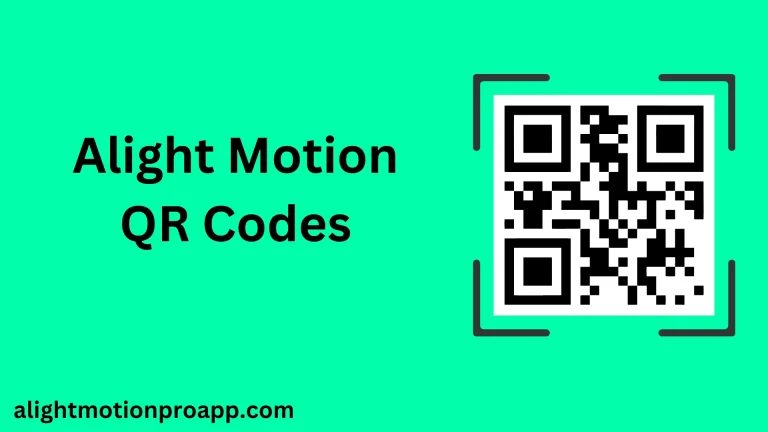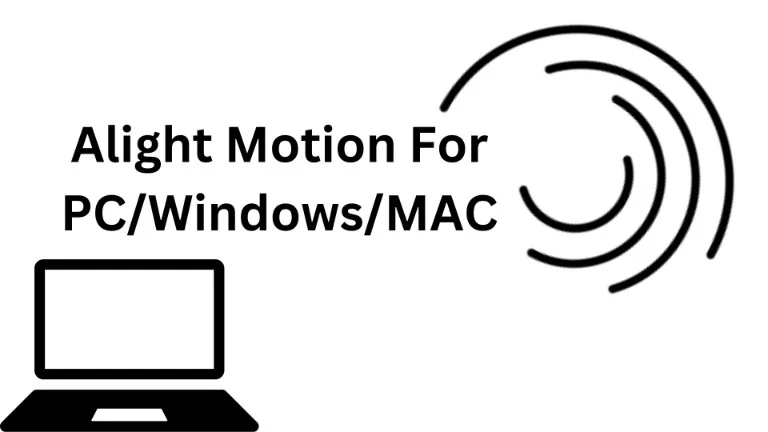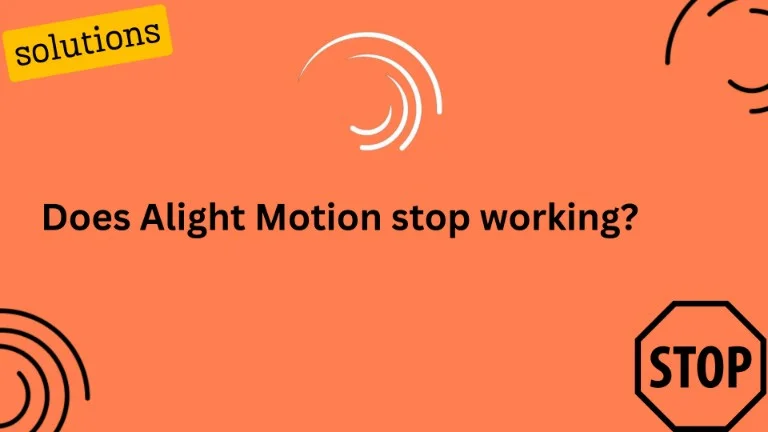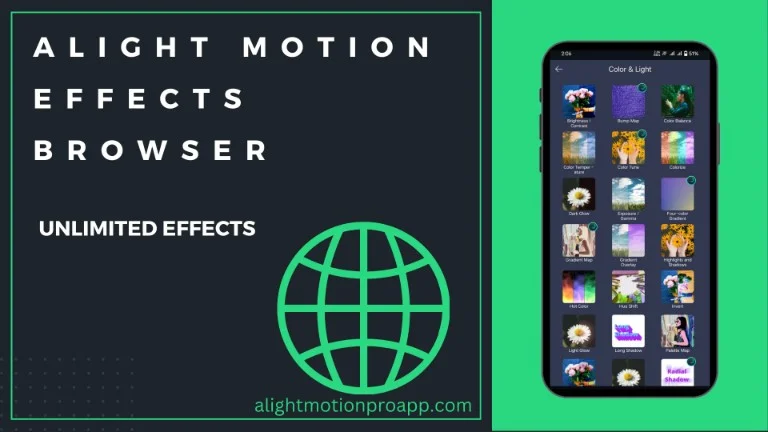Alight Motion Tutorials: 7-Step Ultimate Guide on How to Enhance Your Videos with Captions and Subtitles
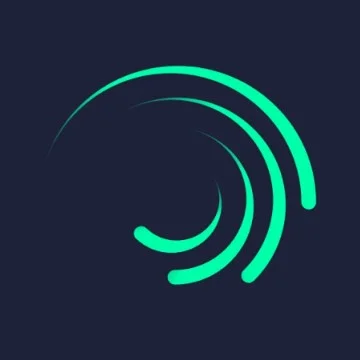
6.2M
Reviews
Latest
Version
100M+
Downloads
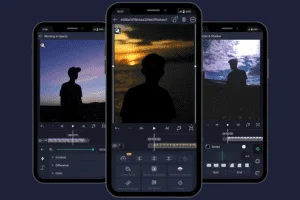
Alight Motion Mod APK is a mobile application with a 4.8 rating, specially designed to create motion graphics, animations, and video editing on mobile phones. The variety of features and engaging interface of Alight Motion made it easy for moviemakers to give their visuals a desired shape. You can add subtitles to a video and give captions to images to make them more understandable. In this article, you will systematically learn how to add subtitles.
Alight Motion Tutorial: How do I add subtitles in Alight Motion?
Alight Motion makes it easy to add captions and subtitles to videos. You can follow this procedure to make your projects clearer and more understandable.
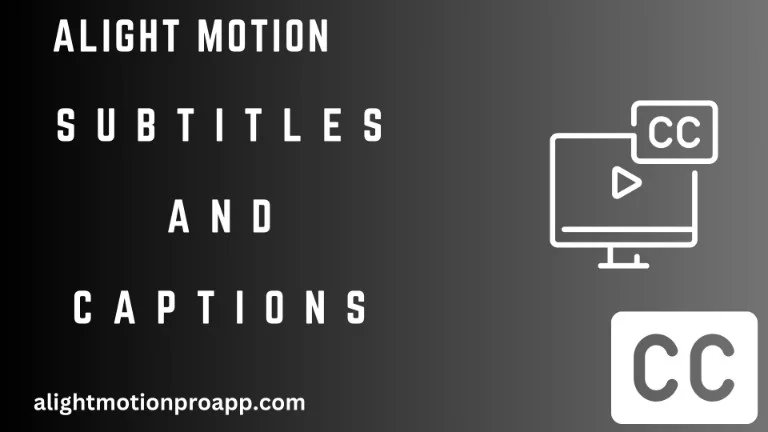
Device Requirements to Install Alight Motion Mod APK
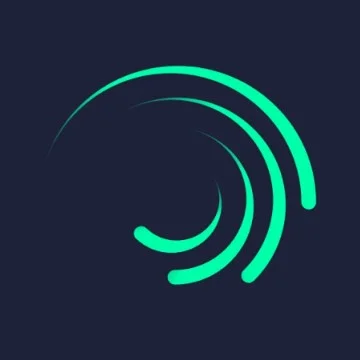
Device
Android 6 or later
Permissions
Storage, Unknown Sources
Processor
Octa-Core (1.6 GHz) or above
RAM
Minimum 2GB or above
Storage
Minimum 8GB or above
Internet Connection
To edit and download files
Operating System
Android OS
Battery life
Considerate Battery life
1. Download and Install Alight Motion
Download and install the latest version of Alight Motion mod APK by clicking on the download button If you already have the latest version of the app, you can ignore the first step. Allow the Alight motion to access your camera, gallery, and audio files. This step is crucial; if you do not give access to your gallery, you cannot import files from your device storage.
2. Import your Videos in Alight Motion
To start a new project, you have to press the plus button (+), and after that, you can choose the project dimensions, resolution, frame rate, and background you want to give your project. You can choose a video from your device’s storage or capture a new one using an Alight Motion camera. Once you have selected a video, tap on the done button, and your video is ready for the next process.
3. Create a New layer and Customize your Text
You will create a new layer in Alight Motion to add subtitles to your video. Tap on the “Layers” icon at the bottom of the screen, and then select the “Text” option. This will open a text editor where you can enter the subtitle text. You can adjust your video’s font, size, color, style, and position. Try each font and select the perfect one to convey the message you want to give the viewers.
4. Positioning and Trimming your Subtitles
Alight motion allows you to extend the duration of the text layer to cover the entire duration of the video or the specific scene where you want the subtitles to appear. You can manually drag it back and forth to resize it and set its position on the video.
5. Add Multiple Subtitles with Alight Motion
Alight motion allows you to give your message to a vast community that speaks and understands different languages. If your video requires multiple subtitles, such as translations or captions for different readers, you can easily add them in Alight Motion. Just generate a new text layer for every subtitle, set its setting according to your needs, and place it on the screen. You can activate multiple text layers concurrently, ensuring all your subtitles display accordingly.
6. Preview your Video
Once you have added all your subtitles and done all the editing, it is time to look at your video and make adjustments if needed. Play your video and check your subtitles synchronize properly with the sound and that they appear at the right time in the video. If everything is well, then move toward the next step.
7. Export your Project
Once you have finished your editing process, it is time to export your video. Tap on the export button, often represented by an arrow symbol or a box with an arrow, to save or share your video. You can choose the resolution of the project you will import. Alight motion allows you to save the files from low to full HD quality.
8. Share your Project
After importing your files, you can save your project within the app to continue editing. Later, share your video directly on social media or save it to your device gallery.
Video Tutorial: How to add Text in Alight Motion
Here you can learn to add text in Alight Motion:
How do you give captions to images in Alight Motion?
You can follow a process like the one mentioned above for captions on an image.
- Open Alight Motion and start a new project or open an existing one.
- Import your image into the project.
- Create a new text layer using the “Text” tool.
- Enter the caption text and adjust the text properties and position.
- Ensure that the text layer covers the part of the image where you want the caption to appear.
Importance of Captions and subtitles in our images and videos
Adding subtitles and captions can enhance the overall user experience and communication effectiveness. Here is how important it is to add subtitles and captions to our videos and images
Clarity and Effective Communication
Adding subtitles or captions to visual content helps you clarify the message you want to give the viewers. For example, if you own a shopping store and want to give your contact information to the customers or any information about deals and discounts, then adding subtitles to the video could make it easy for your customers to reach you. Adding captions and subtitles can also be helpful for people who are deaf and can’t hear.
Global reach to a multilingual audience
If you want to target a global audience, then adding a translation of the spoken content may help, You communicate with people who are not from your country and speak a different language. It will help them understand your message and reach you effectively. Subtitles can break language barriers and make content accessible to a wider range of viewers.
User Engagement and Retention
Captions and subtitles work as an additional layer of information. They keep the user engaged with your content and they feel good when they understand every word of your content. people who prefer reading over listening may find captions more engaging, leading to better retention of information.
How is Alight Motion best for adding subtitles and captions?
Alight Motion makes it easy to add captions and subtitles to your content. It supports multiple text layers. This feature is valuable for adding multiple subtitles or captions at different points in your video.
Conclusion
Adding subtitles and captions to your videos using Alight Motion can greatly enhance the accessibility and impact of your content. The powerful video editing features of Alight Motion can make your visuals look professional and engaging. Whether making videos for personal purposes or creating content for your audience, subtitles can make a significant difference in reaching and engaging viewers with your content. So try Alight Motion at least once in your life.