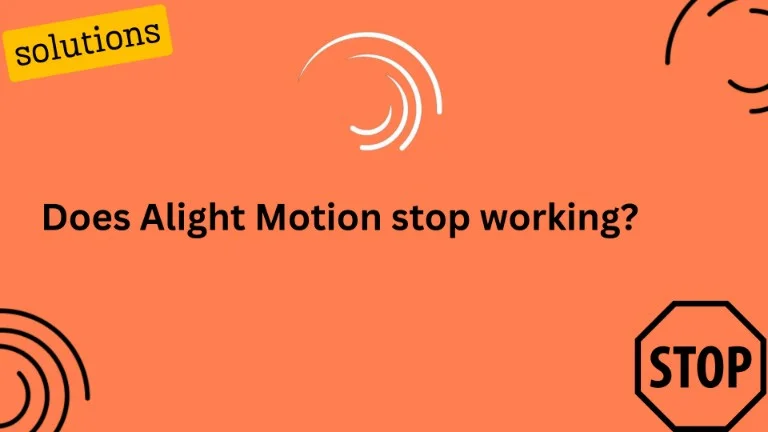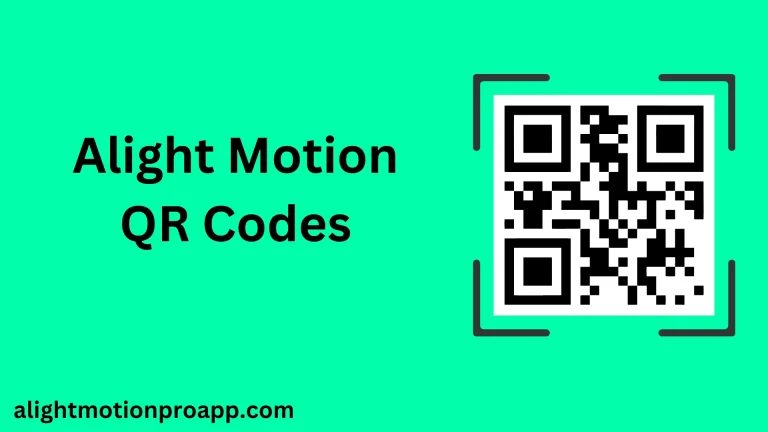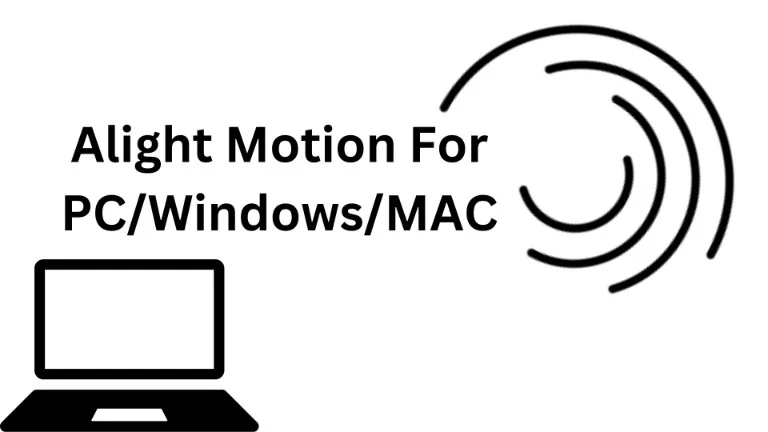Alight Motion YouTube Thumbnail Guide: Create Pro Logos & Channel Covers Easily
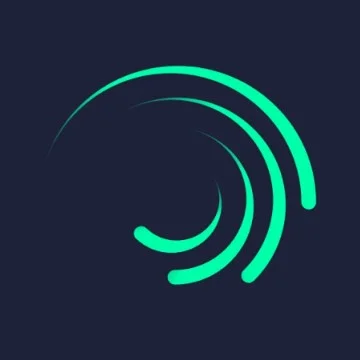
6.2M
Reviews
Latest
Version
100M+
Downloads
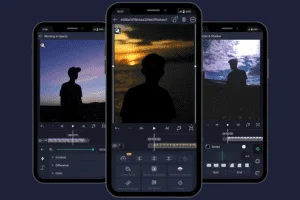
YouTube is one of the biggest platforms for video creators, organizations, educators, businessmen, and influencers who post their content on the internet. But no matter how amazing your video content is, if your thumbnail doesn’t stand out, chances are people won’t even click to watch it.
That’s where the Alight Motion YouTube thumbnail comes in. AM MOD APK is an easy-to-use, free design tool that allows you to create professional YouTube thumbnails, cover photos, and channel logos, even if you’re not a designer.
This article will walk you through exactly how to make a YouTube thumbnail in Alight Motion, plus pro tips and mistakes to avoid, so your thumbnails/covers/logos grab the attention of the public and boost your channel’s growth and increase click-through rate (CTR).
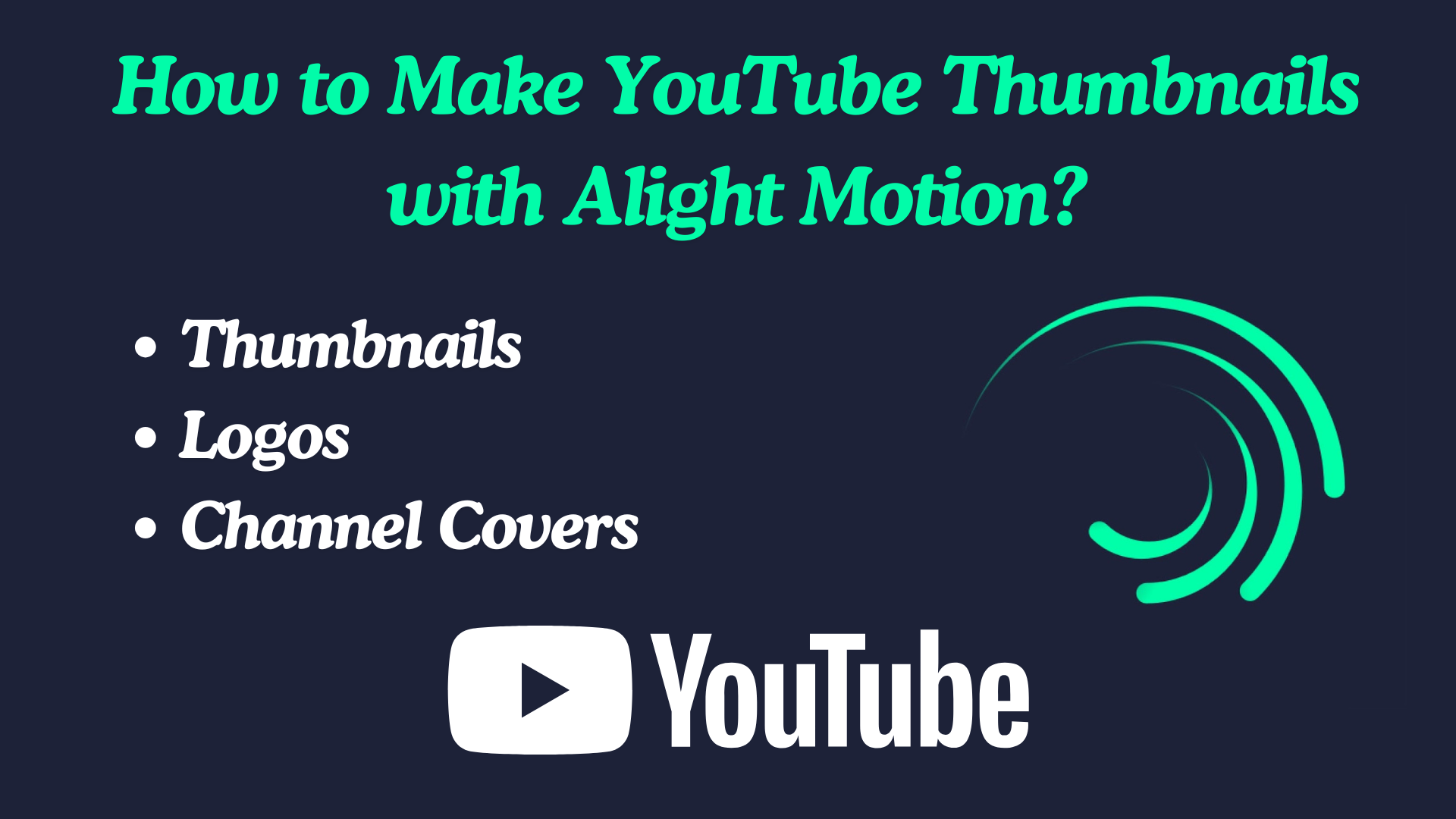
Why Use Alight Motion for YouTube Thumbnails, Channel Logos/Profile Pictures, and Channel Covers (Banners)?
Following features of Alight Motion Mod APK make it a great choice:
In short, Alight Motion lets you design thumbnails that stand out from generic templates because you can combine graphics, effects, and branding elements easily.
Alight Motion YouTube Thumbnail Requirements
Before creating, remember that YouTube has strict requirements for thumbnails:
Alight Motion YouTube Channel Cover (Banner) Requirementsuirements
Alight Motion YouTube Channel Logo/Profile Picture Requirements
Alight Motion lets you export in the correct dimensions, so always set this up before designing.
Device Requirements to Install Alight Motion Mod APK
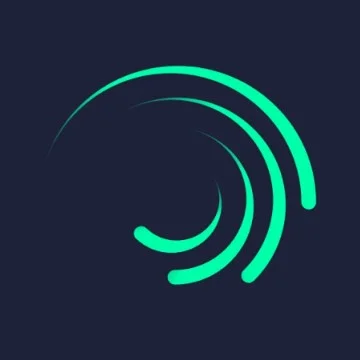
Device
Android 6 or later
Permissions
Storage, Unknown Sources
Processor
Octa-Core (1.6 GHz) or above
RAM
Minimum 2GB or above
Storage
Minimum 8GB or above
Internet Connection
To edit and download files
Operating System
Android OS
Battery life
Considerate Battery life
Step-by-Step Guide: How to Make Alight Motion YouTube Thumbnail
Here I will explain step-by-step how you can make a thumbnail/logo/and cover in Alight Motion.
1. Open Alight Motion and Start a New Project
- Launch the Alight Motion app on your device
- Tap the “+” button to create a new project
- Set your canvas size to 1280 x 720 (YouTube thumbnail size)
- Choose background color (white, black, or your brand color)
If you want to keep your thumbnails consistent, always start with the same project settings.
2. Import Your Background Image or Screenshot
Most effective thumbnails use a photo of the creator or a key moment from the video.
- Tap Media to import an image.
- Select a photo from your gallery (like a still frame or portrait).
- Resize and position it to fill the canvas.
If you don’t want to use your face, you can also use stock images or gradient backgrounds.
3. Add Text to Your Thumbnail
Clear, bold text helps communicate the video’s topic instantly.
- Tap “Text” and type in your thumbnail title.
- Use short phrases (3–5 words max).
- Example: Instead of “How to Make a Professional Thumbnail for YouTube Easily,” write “Pro YouTube Thumbnail.”
Best practices for text in Alight Motion:
- Choose big, bold fonts (avoid cursive or thin styles).
- Add outlines and shadows to make words pop.
- Use contrasting colors (e.g., white text on a dark background).
4. Apply Effects and Layer Styles
This is where Alight Motion shines compared to other video editing apps. You can give your thumbnail a dynamic, professional feel:
- Use Glow effects to highlight text.
- Add drop shadows for depth.
- Experiment with blending modes to make text stand out.
- Add gradient overlays for modern designs.
If you want animated thumbnails for playlists or promos, export short motion graphics, but for YouTube uploads, stick to static images.
5. Use Shapes and Overlays
Sometimes, your text may get lost against a busy background. To fix this:
- Go to Shapes → Rectangle or Circle
- Place it behind the text as a background box
- Adjust transparency and color for contrast
This trick makes text easier to read and keeps your thumbnail professional.
6. Add Branding Elements
Consistency helps your channel stand out. Consider adding:
- Your logo or watermark
- A signature color scheme (save brand colors in Alight Motion)
- A recurring style layout (like placing text on the left and your face on the right)
Over time, viewers will start to recognize your thumbnails instantly.
7. Adjust for Mobile Viewing
Always remember, most YouTube views come from mobile devices, where thumbnails appear tiny.
- Zoom out in Alight Motion to preview small-scale visibility
- Ask yourself: Can I read the text? Can I recognize the face?
- If not, simplify and enlarge key elements.
8. Export Your Thumbnail
Once satisfied with your design:
- Tap Export.
- Choose an image (PNG or JPG) instead of video.
- Make sure resolution is set to 1280 x 720.
- Save to your gallery and upload it to YouTube.
Best Practices for Alight Motion YouTube Thumbnail
Mistakes to Avoid When Creating Alight Motion Thumbnail
Pro Tips for Advanced Creators
Want to stand out even more? Try these tricks:
- Combine Canva + Alight Motion: Design basic layout in Canva, then add motion-style effects in Alight Motion.
- Use Keyframes: Add glow or color changes to text layers for animated promos.
- Import Custom Fonts: Alight Motion lets you add your brand fonts for consistent branding.
- Experiment with Color Psychology: Use red for urgency, blue for trust, yellow for positivity.
- Batch Create Templates: Save a thumbnail template in Alight Motion and reuse it for every video.
Final Thoughts
I’ve discovered that Alight Motion isn’t just great for video editing, it’s also a powerful tool for creating thumbnails, logos, and channel banners. By using it, you can design professional and consistent visuals that make your channel stand out. If you want your YouTube channel to grow, I recommend giving Alight Motion a try for your next thumbnail or channel art; you’ll notice the difference.